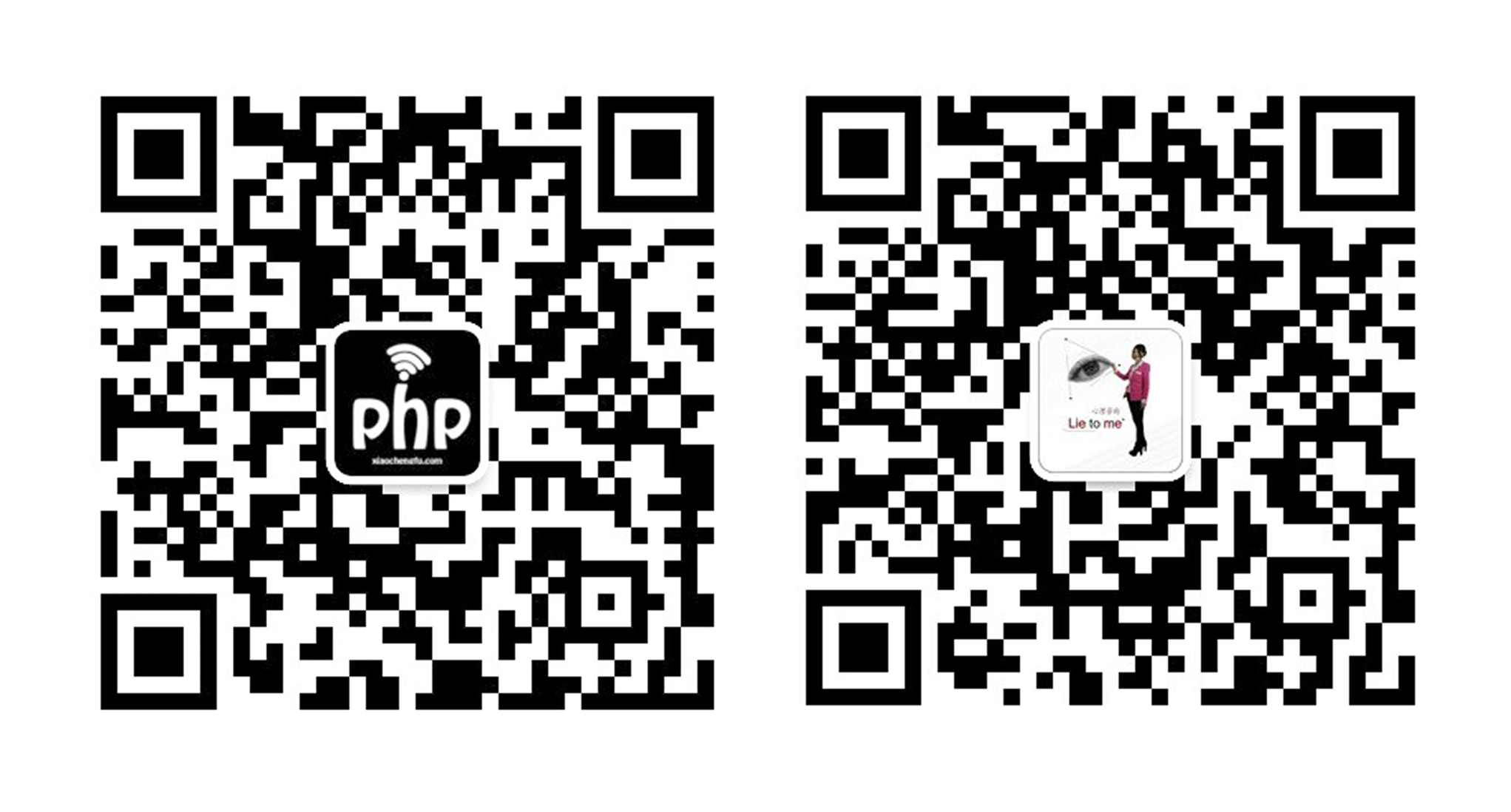linux下源码安装,是自定义比较强,也比较困难的,之前用yum安装过lamp,也使用过集成环境安装,这次决定尝试一下源码安装,遇到了好多问题,但还好都解决了,最后,成功在centos6.5 下安装了nginx1.10.1,mysql-5.6.32,php-7.0.1,基本上都是最新版了!
首先更新一下yum
yum update
安装开发包和库文件,防止安装php跟nginx时报错
yum install -y bzip2-devel curl-devel db4-devel libjpeg-devel libpng-devel libXpm-devel gmp-devel libc-client-devel openldap-devel unixODBC-devel postgresql-devel sqlite-devel aspell-devel net-snmp-devel libxslt-devel libxml2-devel pcre-devel mysql-devel unixODBC-devel postgresql-devel pspell-devel net-snmp-devel
下载mysql到/usr/local/src/
wget http://dev.mysql.com/get/Downloads/MySQL-5.6/mysql-5.6.32-linux-glibc2.5-x86_64.tar.gz
2.解压,压缩包没有用gzip格式压缩的,可以用xvf,有zip格式的,用zxvf
tar zxvf /usr/local/src/mysql-5.6.32-linux-glibc2.5-x86_64.tar.gz
把解压完的数据移动到/usr/local/mysql
[root@localhost src]# mv mysql-5.6.32-linux-glibc2.5-x86_64 /usr/local/mysql
建立mysql用户
[root@localhost src]# useradd -s /sbin/nologin mysql
初始化数据库
[root@localhost src]# cd /usr/local/mysql [root@localhost mysql]# mkdir -p /data/mysql [root@localhost mysql]#chown -R mysql:mysql /data/mysql [root@localhost mysql]# ./scripts/mysql_install_db --user=mysql --datadir=/data/mysql
出错时:安装包:
yum install libaio*
--user 定义数据库的所属主, --datadir 定义数据库安装到哪里,建议放到大空间的分区上,这个目录需要自行创建。这一步骤很关键,如果你看到两个 “OK” 说明执行正确,否则请仔细查看错误信息!
拷贝配置文件
[root@localhost mysql]# cp support-files/my-defautl.cnf /etc/my.cnf
拷贝启动脚本文件并修改其属性
[root@localhost mysql]# cp support-files/mysql.server /etc/init.d/mysqld [root@localhost mysql]# chmod 755 /etc/init.d/mysqld
修改启动脚本
[root@localhost mysql]# vim /etc/init.d/mysqld
需要修改的地方有 “datadir=/data/mysql” ,注:就只有一处改的(前面初始化数据库时定义的目录),如果安装目录 不是
/usr/local/mysql,还需要修改basedir!
把启动脚本加入系统服务项,并设定开机启动,启动mysql
[root@localhost mysql]# chkconfig --add mysqld [root@localhost mysql]# chkconfig mysqld on [root@localhost mysql]# service mysqld start
如果启动不了,请到 /data/mysql/ 下查看错误日志,这个日志通常是主机名.err. 检查mysql是否启动的命令为:
[root@localhost mysql]# ps aux |grep mysqld
安装php7
下载php
[rot@localhost httpd-2.2.24]# cd /usr/local/src [root@localhost src]# wget http://cn2.php.net/distributions/php-7.0.10.tar.gz
解压php
[root@localhost src]# tar zxf php-7.0.10.tar.gz
创建相关账户
[root@localhost src]# useradd -s /sbin/nologin php-fpm
配置编译参数
[root@localhost src]# cd php-7.0.10 [root@localhost src]# ./configure --prefix=/usr/local/webserver/php --with-config-file-path=/usr/local/webserver/php/etc --with-openssl --with-curl --enable-mysqlnd --with-mysqli=mysqlnd --with-pdo-mysql=mysqlnd --with-mcrypt --enable-mbstring --enable-sockets --enable-xml --enable-fpm --with-mhash --with-xmlrpc --enable-zip --enable-soap --enable-ftp --without-pear --with-zlib --with-gd --with-iconv --with-jpeg-dir --with-png-dir --with-freetype-dir --with-bz2 --with-gettext --enable-cgi --enable-session --enable-opcache --enable-cli --enable-sysvmsg --enable-sysvshm --enable-shmop
该过程中,如果出现如下错误
configure: error: Please reinstall the libcurl distribution - easy.h should be in <curl-dir>/include/curl/
解决办法:
yum install -y libcurl-devel
编译php
[root@localhost php-7.0.10]# make
在这一步,你通常会遇到一些错误,没有关系,遇到错误是好事,这样可以增加你处理问题的经验。如果遇到这样的错误:
/usr/bin/ld: cannot find -lltdl collect2: ld returned 1 exit status make: *** [sapi/fpm/php-fpm] 错误 1
你可以这样解决:
yum install -y libtool-ltdl-devel
我在安装的时候,却遇到了内存不足的问题,编译安装php时遇到virtual memory exhausted: Cannot allocate memory
从官网中找到了答案,https://bugs.php.net/bug.php?id=48809 ,只需要在配置中加上如下代码即可,--disable-fileinfo,也就是在上面的第四步中最后,添加--disable-fileinfo就行了
安装php
[root@localhost php-7.0.10]# make install
以上每一个步骤,如果没有完全执行正确,那么下一步是无法进行的,是否还记得判断执行是否正确的方法? 使用 echo $? 看结果是否为 “0” , 如果不是,就是没有执行正确。
修改配置文件
cp php.ini-production /usr/local/php/etc/php.ini vim /usr/local/php/etc/php-fpm.conf
把如下内容写入该文件:
[global] pid = /usr/local/php/var/run/php-fpm.pid error_log = /usr/local/php/var/log/php-fpm.log [www] listen = /tmp/php-fcgi.sock user = php-fpm group = php-fpm listen.owner = nobody //和后面的nginx的一致 listen.group = nobody // 同上 pm = dynamic pm.max_children = 50 pm.start_servers = 20 pm.min_spare_servers = 5 pm.max_spare_servers = 35 pm.max_requests = 500 rlimit_files = 1024
保存配置文件后,检验配置是否正确的方法为:
/usr/local/php/sbin/php-fpm -t
如果出现诸如 “test is successful” 字样,说明配置没有问题。
启动php-fpm
cp /usr/local/src/php-7.0.10/sapi/fpm/init.d.php-fpm /etc/init.d/php-fpm chmod 755 /etc/init.d/php-fpm service php-fpm start
如果想让它开机启动,执行:
chkconfig php-fpm on
检测是否启动:
ps aux |grep php-fpm
看看是不是有很多个进程(大概20多个)。
安装nginx
下载nginx
cd /usr/local/src/ wget http://nginx.org/download/nginx-1.10.1.tar.gz
解压nginx
tar zxvf nginx-1.10.1.tar.gz
配置编译参数
cd nginx-1.10.1 ./configure \ --prefix=/usr/local/nginx \ --with-http_realip_module \ --with-http_sub_module \ --with-http_gzip_static_module \ --with-http_stub_status_module \ --with-pcre
编译nginx
make
成功编译后将输出以下信息:
make[1]: Leaving directory `/usr/local/src/nginx-1.10.1'
安装nginx
make install
因为nginx比较小,所以很快就会安装完
编写nginx启动脚本,并加入系统服务
vim /etc/init.d/nginx
写入如下内容:
#!/bin/bash
# chkconfig: - 30 21
# description: http service.
# Source Function Library
. /etc/init.d/functions
# Nginx Settings
NGINX_SBIN="/usr/local/nginx/sbin/nginx"
NGINX_CONF="/usr/local/nginx/conf/nginx.conf"
NGINX_PID="/usr/local/nginx/logs/nginx.pid"
RETVAL=0
prog="Nginx"
start() {
echo -n $"Starting $prog: "
mkdir -p /dev/shm/nginx_temp
daemon $NGINX_SBIN -c $NGINX_CONF
RETVAL=$?
echo
return $RETVAL
}
stop() {
echo -n $"Stopping $prog: "
killproc -p $NGINX_PID $NGINX_SBIN -TERM
rm -rf /dev/shm/nginx_temp
RETVAL=$?
echo
return $RETVAL
}
reload(){
echo -n $"Reloading $prog: "
killproc -p $NGINX_PID $NGINX_SBIN -HUP
RETVAL=$?
echo
return $RETVAL
}
restart(){
stop
start
}
configtest(){
$NGINX_SBIN -c $NGINX_CONF -t
return 0
}
case "$1" in
start)
start
;;
stop)
stop
;;
reload)
reload
;;
restart)
restart
;;
configtest)
configtest
;;
*)
echo $"Usage: $0 {start|stop|reload|restart|configtest}"
RETVAL=1
esac
exit $RETVAL保存后,更改权限:
chmod 755 /etc/init.d/nginx chkconfig --add nginx
如果想开机启动,请执行:
chkconfig nginx on
更改nginx配置
首先把原来的配置文件清空:
> /usr/local/nginx/conf/nginx.conf
“>” 这个符号为重定向的意思,单独用它,可以把一个文本文档快速清空。
vim /usr/local/nginx/conf/nginx.conf
写入如下内容:
worker_processes auto;
error_log /usr/local/nginx/logs/nginx_error.log crit;
pid /usr/local/nginx/logs/nginx.pid;
worker_rlimit_nofile 51200;
events
{
use epoll;
worker_connections 51200;
multi_accept on;
}
http
{
include mime.types;
default_type application/octet-stream;
server_names_hash_bucket_size 3526;
server_names_hash_max_size 4096;
log_format combined_realip '$remote_addr $http_x_forwarded_for [$time_local]'
'$host "$request_uri" $status'
'"$http_referer" "$http_user_agent"';
sendfile on;
tcp_nopush on;
keepalive_timeout 30;
client_header_timeout 3m;
client_body_timeout 3m;
send_timeout 3m;
connection_pool_size 256;
client_header_buffer_size 1k;
large_client_header_buffers 8 4k;
request_pool_size 4k;
output_buffers 4 32k;
postpone_output 1460;
client_max_body_size 10m;
client_body_buffer_size 256k;
client_body_temp_path /usr/local/nginx/client_body_temp;
proxy_temp_path /usr/local/nginx/proxy_temp;
fastcgi_temp_path /usr/local/nginx/fastcgi_temp;
fastcgi_intercept_errors on;
tcp_nodelay on;
gzip on;
gzip_min_length 1k;
gzip_buffers 4 8k;
gzip_comp_level 5;
gzip_http_version 1.1;
gzip_types text/plain application/x-javascript text/css text/htm application/xml;
server
{
listen 80;
server_name hp.xxx.com;
index index.html index.htm index.php;
root /home/wwwroot/phptool;
location ~ [^/]\.php(/|$){
include fastcgi_params;
fastcgi_pass unix:/tmp/php-fcgi.sock;
fastcgi_index index.php;
fastcgi_param SCRIPT_FILENAME /home/wwwroot/phptool$fastcgi_script_name;
}
access_log /home/wwwlogs/hp.log;
}
include vhost/*;
}保存配置后,先检验一下配置文件是否有错误存在:
/usr/local/nginx/sbin/nginx -t
如果显示内容如下,则配置正确,否则需要根据错误提示修改配置文件:
nginx: the configuration file /usr/local/nginx/conf/nginx.conf syntax is ok nginx: configuration file /usr/local/nginx/conf/nginx.conf test is successful
启动nginx:
service nginx start
如果不能启动,请查看 “/usr/local/nginx/logs/error.log” 文件,检查nginx是否启动:
ps aux |grep nginx
看是否有进程。
检查是否可以解析php
在根目录/home/wwwroot/phptool 下面新建一下index.php文件
vi index.php
添加如下内容:
<?php phpinfo(); ?>
在浏览器上输入ip/域名即可检测!
附加:安装php加速器
vim /usr/local/php/etc/php.ini
# 加入[opcache] zend_extension=/usr/local/webserver/php/lib/php/extensions/no-debug-non-zts-20151012/opcache.so opcache.memory_consumption=128 opcache.interned_strings_buffer=8 opcache.max_accelerated_files=4000 opcache.revalidate_freq=10
# 启动service php-fpm restart //进入phpinfo()查看opcache是否安装成功
如要设置多个虚拟域名,请移步之前写的文章 《lnmp环境的安装和部署》里面有详细介绍!